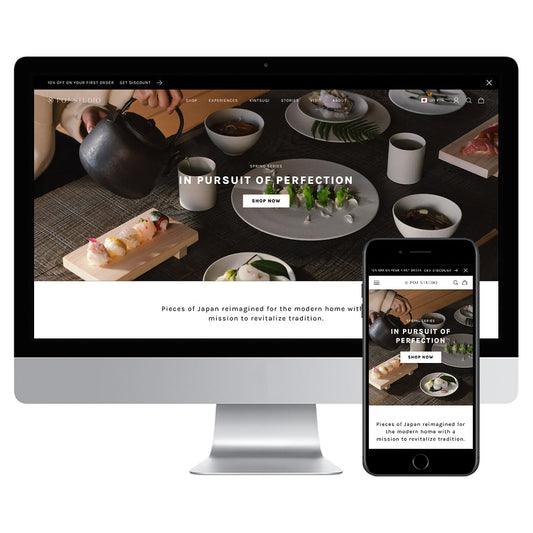When you think about starting an EC business, you think of Amazon. The growth of this platform shows no signs of stopping, and it is called the third platform after Google and Facebook. However, there are many competing products on Amazon, so simply opening a store will not increase sales. For this reason, it is necessary to use Amazon advertising to get on track to selling.
- I don’t know what to do after I sell on Amazon
- I want to know what the differences are between the different types of Amazon ads.
- I don't know the specific steps to placing ads on Amazon
- I want to know how to use Amazon advertising even if I'm a beginner.
This time, we will explain various Amazon ads, including sponsored product ads, from the types and basic knowledge to how to place ads with screenshots, for such people. Note that this time, we will only explain seller accounts and not vendor accounts.
■Table of Contents
- Types of Amazon Ads
- Amazon Advertisement Terms and Conditions
- Amazon Advertising Basics You Should Know Before Advertising
- Explained with screenshots: Amazon advertising procedure
- summary
Types of Amazon Ads
There are two main types of Amazon advertising: internal advertising and external advertising. Internal advertising has a generally better direct effect, so the majority of companies only use internal advertising. Companies that have exhausted internal advertising need to reach markets outside of Amazon to expand sales, so Amazon advertising is sometimes used by such companies.
This time, we will explain the internal Amazon ads, Sponsored Products, Sponsored Brands, and Sponsored Display ads. We will also introduce external ads, such as Amazon DSP, video ads (OTT video ads), custom ads, etc., on another occasion.
| Internal Advertising | Ads not by this site |
| Sponsored Products | AmazonDSP |
| Sponsored Brands | Video advertising, OTT video advertising |
| Sponsored Display | Custom ads etc... |
Benefits of Amazon Advertising
Amazon's search algorithm is called "A10" and is completely different from Google's. In order to rank highly in this algorithm, customer satisfaction is important, and five specific indicators are "delivery time, number of sales, CVR, reviews, and customer service." Other items considered include keyword relevance and stock availability.
In the case of new stores, all of the above have yet to be evaluated, so many companies need to advertise on Amazon to make sales. Also, A10 sets the display ranking based on the most recent figures, so products that were only sold a few years ago will not be displayed at the top, so you need to keep selling, including through advertising, to maintain a high ranking in organic search results and stay on track to sell. 
*Quote: https://www.youtube.com/watch?v=La40g0fPpYc&list=PLYwetrUxab3msYIol3IWOgzFvJ1cGUPTk&index=3&t=274s
In addition, Amazon has published a survey result that shows that only 30% of people look at the second page of search results on Amazon, so if you want to increase your sales, you need to think about appearing on the first page of search results. Advertising is a very important measure to increase sales on Amazon.
Amazon Advertising Features
Amazon's internal ads are called sponsored ads, and there are three types: sponsored product ads that appear at the top of search results, sponsored brand ads that appear above search rankings, and display-type sponsored display ads that display product banners in various places. Currently, Amazon's internal ads are in a search-linked auction format, and are a pay-per-click model.


This applies to any medium, but search-based advertising tends to be highly effective, and unlike Google, Amazon is a platform for purchasing products, so it is said to be even more effective in e-commerce.
In addition, Amazon has set the measurement period from ad click to conversion generation as short as 7 days, and is very strict as a medium. Google measures conversion within 30 days to calculate advertising effectiveness, so even if the cost-effectiveness is the same numerically, Amazon is actually more effective.
Things to note before using Amazon Advertising
Before using Amazon advertising, be sure to check the "Prime Mark Acquisition Status, Buy Box Acquisition Status, and Inventory Status." In order to maximize the effectiveness of your ads, and in some cases these are conditions for delivery, we recommend that you clear these three items before delivery. So, before explaining Amazon advertising, we will first explain these three items. 
Prime MarkThe Prime Mark is a certification mark that can be obtained when the shipping and delivery quality is recognized by Amazon. The reliability of this mark is also recognized among consumers, and there are many cases where sales are increased by obtaining the mark alone. There are two ways to obtain the mark: using Fulfillment by Amazon (hereinafter referred to as FBA) and using Seller Prime. 
FBA is a service where you deposit your products in a logistics warehouse operated by Amazon, the "Fulfillment Center (hereinafter referred to as FC)," and Amazon handles all the operations after receiving the order. Amazon's warehouses are highly automated, so there are strict rules for the format of receiving goods, so please be careful when using it. In addition, FCs do not have freezing or refrigeration facilities, and there are limitations on the products that can be deposited due to the handling licenses for each product.
*FBA details
https://services.amazon.co.jp/services/fulfillment-by-amazon/how-it-works.html
Seller Prime is a program that allows you to obtain the Prime mark if you fulfill Amazon's Prime delivery requirements for shipments from your own company or a logistics contractor. To start Seller Prime, you must start a trial and sign up for 10 or more accounts. You must meet all the conditions stipulated by Amazon when receiving an order. For products that cannot be stored in FBA, such as frozen or refrigerated products, you can only obtain the Prime mark using this method.
*Details about Marketplace Prime
https://services.amazon.co.jp/services/seller-fulfilled-prime/faq.html
Cart Box
On Amazon, when multiple shops sell the same product, they are all put together on one page, which is called a piggyback listing. In addition, with piggyback listing, only the shop with the highest Amazon rating will be displayed at the top of the product page. Since most buyers purchase using the "Add to Cart" button on the right side of the top of the product page, if you advertise without acquiring the cart box, the sales will be given to other stores. Also, acquiring the cart box is a delivery condition for sponsored product ads. 
The algorithm for awarding the cart box also places emphasis on customer satisfaction, just like search, and is specifically composed of four points: delivery time (shipping), price, reviews, and inventory, so the chances of getting one will increase if you are the cheapest, fastest, and provide good customer service. Delivery time is particularly important, and there are many cases where the cart box is awarded to products with a faster delivery time than to cheaper products. Also, as I will explain in more detail again, if you are a manufacturer, you can submit your trademark to Amazon and apply to participate in a program called "Brand Registry," which takes the lead in sales, and the registration status of this program is also said to affect the rate of acquiring the cart box, and you will be able to report malicious resales and counterfeit products to Amazon. 
Inventory status : Of course, if your product is out of stock, you cannot sell it. If you continue to be unable to sell your product, it will lose exposure and sales, which can lead to a drop in your rating in the category and a spiral of no sales. When placing ads, make sure you have enough inventory to avoid losing opportunities.
Amazon Advertisement Terms and Conditions
Just to be clear, there are two ways to register as a seller on Amazon: large-scale listing and small-scale listing. Small-scale listing is for shops that receive less than 50 orders per month and cannot place advertisements, so if you want to increase your sales, large-scale listing is the only option.
Restrictions on sales format
| Advertisement Name | For wholesale | For manufacturers |
| Sponsored Products | 〇 (When acquiring cart) | 〇 (When acquiring cart) |
| Sponsored Brands | ✕ | Yes (brand registration required) |
| Sponsor Display | ✕ | Yes (brand registration required) |
As shown in the diagram above, manufacturers who sell their own products on Amazon have a wider range of options on the platform and can sell at a greater advantage than wholesale sellers.
* Amazon Brand Registry details
https://brandservices.amazon.co.jp/
Also, although there are some overlapping points with those mentioned above, please note that there are several conditions for placing ads on Amazon, and if you do not meet the following conditions, you will not be able to place ads.
- Have a professional seller account in good standing.
- We can ship to any address in Japan.
- A new product in one or more advertising-enabled categories.
- Not be an adult product, used product, refurbished product, or product listed in a closed category.
- For Sponsored Brands, enroll in the Amazon Brand Registry.
- In the case of Sponsored Product Ads, obtaining the Buy Box.
*Details on Amazon advertising delivery conditions
https://images-fe.ssl-images-amazon.com/images/G/09/AmazonBrandStoresPlatform/AMS_ad_policy_jp
Amazon Advertising Basics You Should Know Before Advertising
Although it depends on how the ads are managed, the order of cost-effectiveness tends to be Sponsored Products > Sponsored Brands > Sponsored Display.
Many companies that sell on Amazon achieve high results by delivering ads using keywords that are close to purchases. However, keywords with high CVR tend to have low search volume, so in order to significantly increase sales, it is necessary to approach not only those who are already in the process of purchasing, but also those who are considering purchasing or those who are not aware of the company's products. 
While this will vary depending on overall factors such as the product and competitive situation, the basic principle is that Sponsored Products are delivered to the purchasing demographic, Sponsored Brands to the consideration demographic, and Sponsored Displays to the awareness demographic.
Amazon Advertising Basics
There is an advertising metric on Amazon called "ACoS." It is an abbreviation for AdvertisingCoS, which means the advertising cost of sales in Japanese.
This is an Amazon-specific indicator, and is calculated by advertising costs ÷ sales x 100%. For example, if your advertising costs are ¥100,000 and you sell a product worth ¥1 million, then your ACoS is 100,000 (advertising costs) ÷ 1 million (sales) x 100% = 10%, and so your ACoS is 10%.
ACoS is the advertising cost ratio to sales, so in this case, 10% of the advertising cost was consumed for sales of 1 million yen. The lower the ACoS, the lower the advertising cost relative to sales.
Furthermore, ACoS can also be seen as a simple profit margin; if the calculated ACoS exceeds the product's gross profit margin, it can be determined that you are in the red.
For example, if your gross profit margin is 50%, your sales are 1 million yen, and your ACoS is 60%, then 600,000 yen (advertising expenses) + 500,000 yen (cost) = 1.1 million yen, which means a deficit of 100,000 yen. This is a very rough calculation, but it is important to know the profitable ACoS so that you do not incur a deficit through advertising.
In addition, the effectiveness of Amazon advertising is measured not as the sales of the advertised products, but as the total sales generated from clicks on the ads, and this total value includes both sales of the advertised products and non-advertised products that were sold as a result of clicks on the ads.
In addition, detailed reports can be downloaded from the reports section of the Amazon Advertising management screen (Campaign Manager) and you can view the following information:
- Impressions
- click
- Click-Through Rate (CTR)
- Average cost per click (CPC)
- ACoS
- RoAS
- Total sales, orders, sales, and conversions within 7 days of an ad click
*This is an excerpt due to the large number of items.
Amazon Ad Targeting Types
The order of difficulty of running Amazon ads is Sponsored Products < Sponsored Brands < Sponsored Display, so beginners are recommended to start with Sponsored Products ads.
There are two ways to advertise sponsored products: automatic targeting and manual targeting.
With auto-targeting, Amazon uses its own algorithm to automatically match similar keywords and products to the product in your ad. Although it depends on the number of competitors entering the market and the search volume, even beginners can easily use auto-targeting to run ads that are relatively effective.
Manual targeting is a system for intermediate and advanced users who are familiar with advertising operations to set the keywords they want to deliver themselves. If the product name is difficult, it can be used to deal with search queries (phrases used by buyers) that are often misunderstood, and not only nouns but also human-specific searches that computers cannot predict, such as verbs such as "boil water."
In addition to the keyword targeting method for the keywords listed above, manual targeting also allows you to deliver ads using methods such as product targeting, which targets product categories such as "watches" or "sports & outdoors", or competitors' products.
| Targeting Type | Sponsored Products | Sponsored Brands | Sponsor Display |
| Automatic targeting | 〇 | ✕ | ✕ |
| Manual Targeting | 〇 | 〇 | 〇 |
| Keyword targeting | 〇 | 〇 | ✕ |
| Product targeting | 〇 | 〇 | 〇 |
In addition, Sponsored Brand Ads only support manual targeting, while Sponsored Display Ads only support manual and product targeting. >You can check the implementation status and effectiveness of each type of ad on the Amazon Ads management screen (Campaign Manager).
Amazon Ads Management Screen (Campaign Manager) Basics
Amazon ad delivery settings are divided into three hierarchical levels: "campaigns," "ad groups," and "products (SKUs)." "Campaigns" are the top level, and "ad groups" and "products (SKUs)" are managed together, with the products for which ads are delivered being placed in "ad groups." Delivery adjustments can be made at any level, and there are no specific rules. However, the hierarchical levels are also relevant on the management screen, and while "campaigns" can be viewed in parallel with each other, "ad groups" within different "campaigns" cannot be viewed side by side, so you should consider creating one for operational convenience.
Explained with screenshots: Amazon advertising procedure
Now that you have a basic understanding of Amazon advertising, we will explain in detail how to transfer your ad. Please take a look at this while opening your own management screen.
First, select "Advertising" and "Campaign Manager" from the Amazon Seller Central menu to enter the Amazon Advertising (Campaign Manager) management screen. 
In ① "Campaign," you can control the delivery of advertisements, and in ② "Store," manufacturers who have registered their Amazon brand can create store pages on Amazon. Store pages are often used mainly as landing pages for product targeting delivery, etc. In ③ "Report," you can create reports on advertisements.
To deliver ads, first click on the orange "Create Campaign" button on the center left of the screen. You will be taken to a screen for selecting the type of campaign (advertisement) you want to deliver. 
Sponsored Products
First, we will explain how to deliver ads using auto-targeting when you select a sponsored product. First, enter the information at the top of the submission screen.
- Campaign Name
- start date
- End Date
- Daily Budget
- Auto targeting or manual targeting
- Campaign bidding strategy

A campaign bid strategy is a choice you can make when creating one for Sponsored Products or Sponsored Display that determines how you spend your ad spend. There are three bid strategies to choose from: Dynamic bids (down only), Dynamic bids (up and down), and Fixed bid. The bid strategy you choose will apply to all bids in your campaign.
Dynamic bids (down only) is a strategy that allows Amazon to automatically identify low-conversion keywords and automatically lower your bids for those keywords.
With dynamic bids (up and down), Amazon automatically raises the bid for keywords that are likely to lead to conversions, and lowers the bid for keywords that are unlikely to lead to conversions. There is a lot of data that can be analyzed, so beginners are recommended to start with this, observe the movements in the reports, and consider how to increase sales.
Fixed bids are a method of fixing the bid amount you set and preventing Amazon from manipulating it. Since Amazon cannot manipulate the bid price, some people use it to gain awareness because it allows you to keep the number of impressions constant.
*For details on bidding strategies, click here
https://sellercentral.amazon.co.jp/gp/help/external/D4WPBFXSE2YQ8QM
Next, set the ad group and select the products you want to deliver ads to. The products you select here will belong to this ad group. Products that do not meet the delivery regulations, such as those that have not acquired a buy box, cannot be selected at this time. 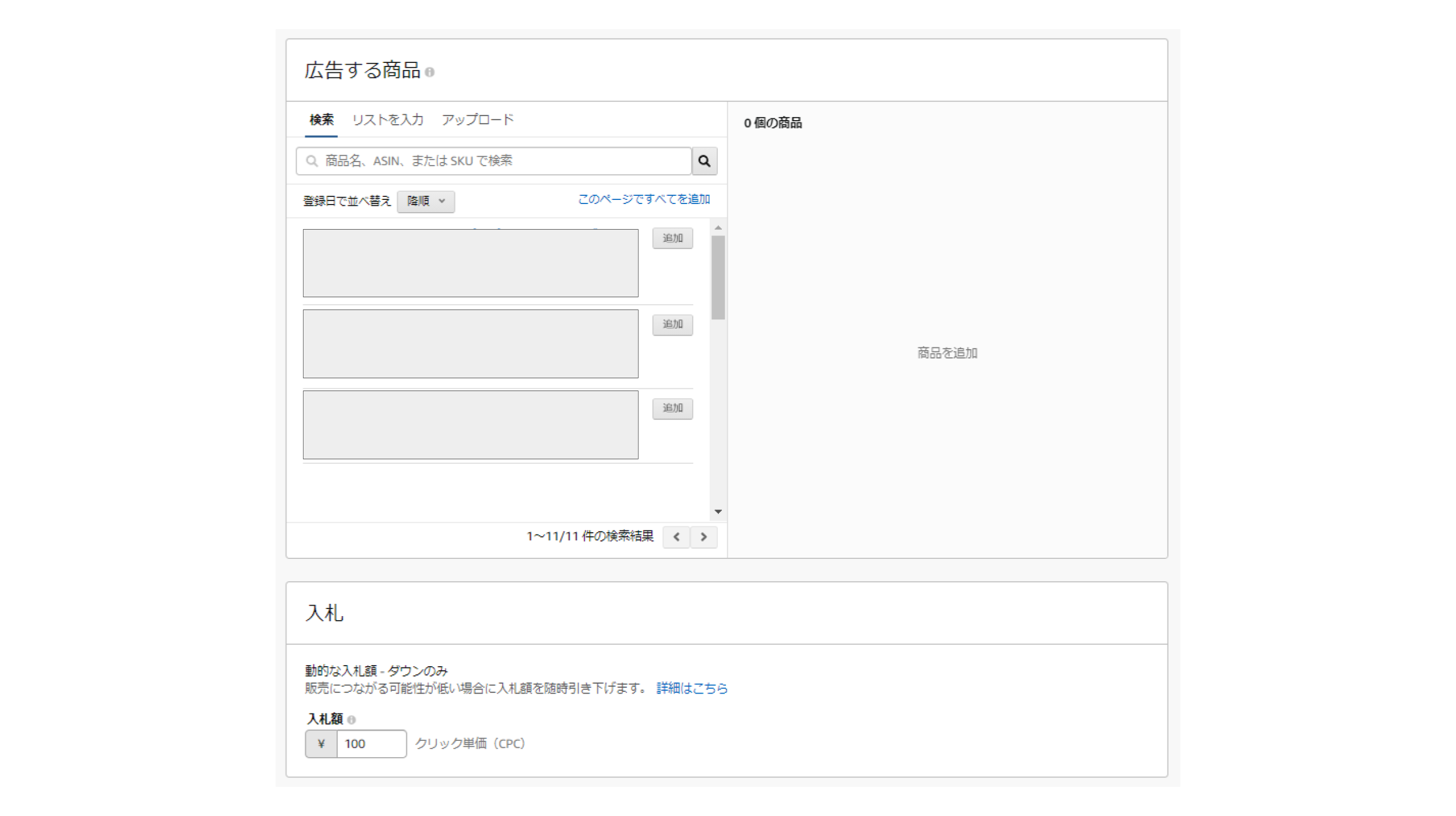
After selecting the product, select the ad cost. It is necessary to adjust it according to the product attributes, but if it is difficult, select dynamic bid (up and down) in the bidding strategy and select the default bid. Ad delivery will start automatically by Amazon, but you can also make corrections yourself later.
Exclusion keywords are a mechanism for setting keywords that you do not want your ads to display for and stopping delivery to those keywords. There are exact matches and keyword phrases, so use them wisely. 
Finally, set the excluded product targeting. This is also a mechanism to not display ads under certain conditions, but in this case, it is set for products rather than keywords. It is also possible to not deliver ads to products similar to your own. 
After you have finished all the settings, click the "Create Campaign" button to go to the ad delivery confirmation screen. If you move to the screen below, the delivery is complete.

Next, we will explain how to submit ads using manual targeting.
The basic settings are the same, but after selecting the products you want to advertise and creating an ad group, you will need to select and set keyword targeting or product targeting.

In keyword targeting, you select the keyword match type and enter the keywords yourself. There are three ways to enter keywords: "recommended," "list input," and "file upload." "Recommended" is a method of selecting keywords recommended by Amazon. "List input" is a method of entering keywords yourself and creating a list. "File upload" is a method of uploading a CSV file. For CSV files, you can download a template on this screen.
Enter your ad using each method, enter the match type for each keyword, and then submit your ad.
※Details of match type
https://sellercentral.amazon.co.jp/gp/help/external/G201817600?language=ja_JP&ref=efph_G201817600_cont_5E8Z3RUHC8S7VFV
Regarding product targeting, you can set the default bid amount and choose delivery for each product category and delivery for each product. If you enter the ASIN (Amazon Standard Identification Number) of the competing product here, You will be able to display your ads on your competitors' product pages.
Sponsored Brands
Here we will explain how to deliver Sponsored Brand Ads. First, enter the following information at the top of the submission screen.
- Campaign Name
- start date
- End Date
- Daily Budget

Next, select the ad format. There are three ad formats: "Product Collection," "Store Spotlight Ad," and "Video." However, "Store Spotlight Ad" and "Video" require separate Amazon review, so we will not go into that here.
After selecting "Product Collection", you can select "Amazon Store" or "New Landing Page" as the landing page. If you select "New Landing Page", you will need to apply on the same screen after selecting the product to distribute, so this time we will only explain "Amazon Store".
"Amazon Store" refers to the store introduction page on Amazon that can be used through Amazon Brand Registration. If you select this option, one of the transfers after clicking will be the store introduction page, so we recommend that you create it carefully according to the target (distribution destination) so that you can get a conversion. 
*Store page details
https://advertising.amazon.com/ja-jp/solutions/products/stores/p>
After selecting, you will need to create the creative to be displayed on the search screen. As shown below, the editor is built in, so you can create the following content just by setting it.
- Brand name and logo (directory to store page)
- Products (leading to product page)
- Heading
In addition, creative previews are provided for each device and distribution destination, so you can check them before distribution. 
After creating your creative, you can choose a targeting method. Both keyword targeting and product targeting are available as targeting methods.
As for setting the target (destination) for delivery, this can be done in the same way as for Sponsored Product Ads and other ads.
Sponsored Display
Here we will explain how to deliver Sponsored Display Ads. First, enter the following information at the beginning of the submission screen.
- Campaign Name
- start date
- End Date
- Daily Budget
- Ad Group Name *Targeting is limited to product targeting only.

Next, select the product you want to advertise and enter the bid amount. With Sponsored Display Ads, you can create a product group in three ways: directly select products in the "Search" tab, enter ASINs in the "Enter List" tab, or upload in CSV in the "Upload" tab. 
Regarding the setting of the target (delivery destination) for delivery, only product targeting is available and it can be set in the same way as any other ad.
summary
The above is the basic knowledge and placement procedures for Amazon advertising. The main points of this article can be summarized as follows.
- It is necessary to create sales results from the very beginning using A10's algorithm.
- Amazon Advertising's internal ads can be delivered to three demographics: awareness, comparison, and purchase.
- Even beginners can easily use auto-targeting to deliver ads and analyze their effectiveness.
We hope that the basic knowledge and delivery methods of Amazon advertising that we have introduced here will help you create an e-commerce business that generates sales.
*This article is current as of December 2020. Due to future updates or changes to Amazon specifications, it may not be possible to set up exactly as described in this article.