What is YCA (Yahoo! Commerce Ads)?
YCA (Yahoo! Commerce Ads) is a pay-per-click display ad delivered to the following sites, and can be segmented and delivered based on Yahoo! behavioral data. YCA is also an ad that can be placed by anyone other than Yahoo! Shopping or PayPay Mall merchants. Details regarding ad delivery for non-mall merchants are different, so this article will explain the delivery method for mall merchants.
Delivery destination
- Yahoo! Shopping
- PayPay Mall *Only PayPay Mall domain can be distributed
- Zubatok
- LOHACO
- PayPay Bank
As mentioned above, YCA allows you to expose advertisements to sites other than Yahoo! Shopping and PayPay Mall, but in this article we will explain the procedure for delivering advertisements to Yahoo! Shopping and PayPay Mall.
*This article was written in early February 2022. Please note that some of the content may differ due to future updates.
YCA Advertisement Procedure
The procedure for submitting ads with YCA is as follows. Since some of the work needs to be done within Yahoo!, you will need to work in cooperation with the ECC in charge to proceed with the ad submission.
- Create an account
- Conversion tag setting and installation request
- Deposit Settings
- Creating and connecting to audience lists
- Creating a campaign
①Create a Yahoo! Ads account
YCA requires setting up a Yahoo! Ads account, not Store Creators PRO. Therefore, you will first need to create a Yahoo! Display Ads account.
For information about Yahoo! Ads accounts, click here. *Only administrator accounts can create accounts.② Request for setting and installing conversion tags
A conversion tag is a code used to measure how much YCA has led to results. This conversion tag is created on the Yahoo! Ads management screen and installed in stores via ECC.

 Conversion tags can be created from the Yahoo! Ads management screen under "Tools > Conversion measurement > Conversion settings." The conversion you set will appear on the management screen, so click "Show tags" and copy the conversion measurement tag.
Conversion tags can be created from the Yahoo! Ads management screen under "Tools > Conversion measurement > Conversion settings." The conversion you set will appear on the management screen, so click "Show tags" and copy the conversion measurement tag.
 In addition to the conversion tag, you will also need to share the following information with ECC, and it may take 5 to 10 business days to install the conversion tag. If you want to know the exact time, please check with the ECC in charge after requesting the installation work.
In addition to the conversion tag, you will also need to share the following information with ECC, and it may take 5 to 10 business days to install the conversion tag. If you want to know the exact time, please check with the ECC in charge after requesting the installation work.
▽Other necessary information
- Target store ID (customer management number)
- Store name
- Yahoo! Ads Display Ads (Programmatic) Account ID
③ Deposit settings
Next, you will need to set up a deposit to pay for advertising costs. Go to "Tools > Deposit Management" and register your bank account or credit card information. YCA fees are prepaid and are paid from the fees that have been deposited. If you plan to use the service on an ongoing basis, we recommend paying with a credit card and using the automatic deposit function to reduce the hassle of depositing money.
④Audience list creation and connection request
Next, set up the audience list. An audience list is like a place to store delivery data, and needs to be created for each segment of behavioral data. Common examples include "visit retargeting," "competitor browsing," and "users who searched for specific keywords," but check with ECC to see what segments are available and create as many audience lists as you need.
You can create an audience list by going to "Tools > Audience Lists > Create Audience List > Custom."
 You can choose the name of the audience list as you like, but we recommend that you set it to something easy to understand, such as the content of the segment. Select 60 days as the validity period for linked data.
You can choose the name of the audience list as you like, but we recommend that you set it to something easy to understand, such as the content of the segment. Select 60 days as the validity period for linked data.
 After creating the list, you will need to link it to Yahoo!'s behavioral data, so share your audience list ID with ECC and request a connection. This link will also take 5 to 10 business days.
After creating the list, you will need to link it to Yahoo!'s behavioral data, so share your audience list ID with ECC and request a connection. This link will also take 5 to 10 business days.
⑤Campaign Creation
 Finally, create a campaign and submit the banner to start distribution. To create a campaign, click Create Campaign on the Yahoo! Display Ads top page, select "Conversion" as the campaign objective and "e-commerce" as the campaign posting type.
Finally, create a campaign and submit the banner to start distribution. To create a campaign, click Create Campaign on the Yahoo! Display Ads top page, select "Conversion" as the campaign objective and "e-commerce" as the campaign posting type.
You will then be redirected to the campaign settings and ad group settings screens where you can set the required items.
 One thing to note about the settings is that when you set the "bidding strategy" in the campaign settings to automatic bidding and set a target value, if the target cost per conversion is too low, it may not be delivered. If you select manual bidding, setting the cost per click (CPC) too low may also cause it to not be delivered.
One thing to note about the settings is that when you set the "bidding strategy" in the campaign settings to automatic bidding and set a target value, if the target cost per conversion is too low, it may not be delivered. If you select manual bidding, setting the cost per click (CPC) too low may also cause it to not be delivered.
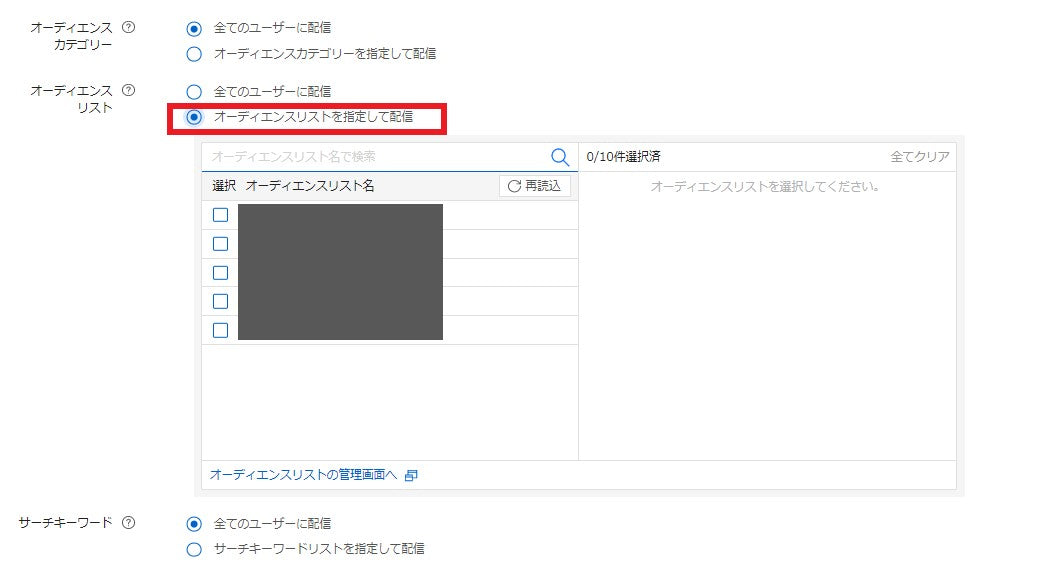 There are various optional settings you can configure for your ad group, but ads will be delivered to the audience list you created, so under "Audience Category" select "Deliver by specifying audience category" and select one of the audience lists you created.
There are various optional settings you can configure for your ad group, but ads will be delivered to the audience list you created, so under "Audience Category" select "Deliver by specifying audience category" and select one of the audience lists you created.
In order to measure the effectiveness of each audience list, you need to select one audience list for each ad group. If you create multiple audience lists, you will need to create as many ad groups as there are audience lists.
Finally, regarding the registration of advertising images, if you are limiting distribution of YCA to within the mall, the image size that can be submitted will be limited as follows.
- 300×250: Banner ad
- 728×90: Banner ads
- 320×100: Banner ads
- 1200×628: Responsive Ads
Once your ad is registered, the review process will begin, and if there are no problems, it will begin to be distributed within 1 to 3 business days. There are many steps required before distribution, but once you are able to distribute your ad, you will be able to get the hang of it, so why not give it a try?
Commerce Media provides consulting and advertising management services for Yahoo! Shopping and PayPay Mall. If you would like to make a request, please contact us.
Contact us





